IIS: How to set folder rights for a web application
17 August 2017
Categories: Windows Server, IIS
Posted in: Windows Server, IIS, Folder Rights
In order to allow an IIS website to read/write to a given folder, you need to configure access rights to the folder for the website's application pool (the one you set in IIS).
The process is the same on all Windows servers. I used it on IIS 7.5 (Windows Server 2008 R2) and IIS 8.5 (Windows Server 2012 R2), as follows:
1. Open the properties page of the folder you wish to edit
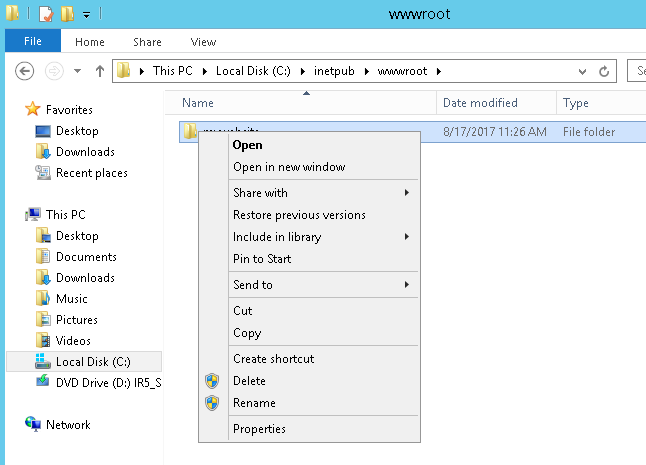

2. Under the security tab, edit the list of users for the selected folder
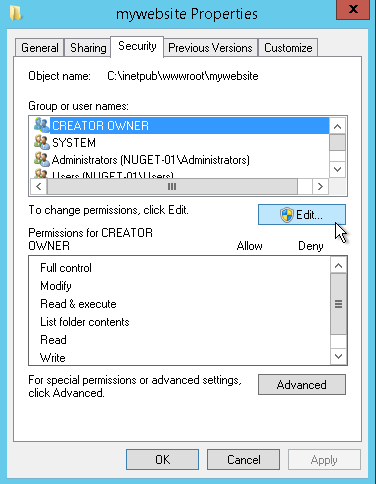
3. Add the account corresponding to the website's application pool (e.g. IIS APPPOOL\DefaultAppPool)
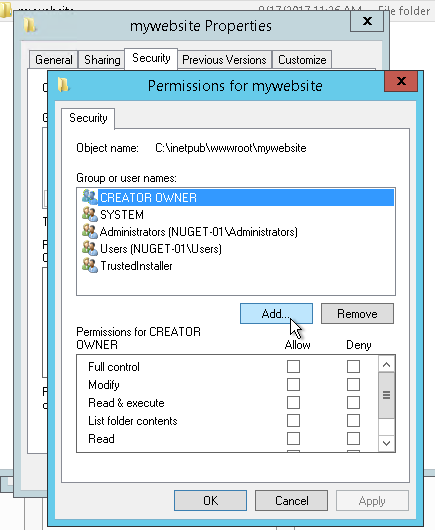
You can type the application pool name then chick the "Check Names" button. Please note that an application pool name must be prepended by "IIS APPPOOL\"
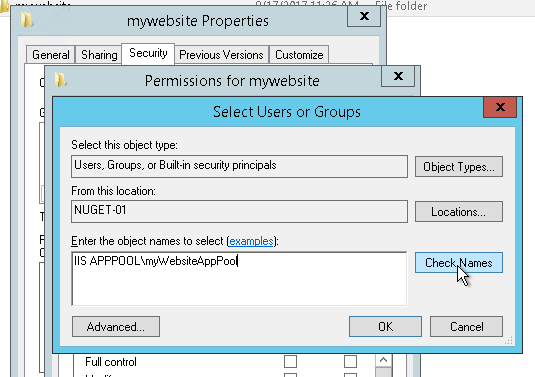
If you typed the name correctly, after clicking the "Check Names" button the name will be highlighted as in the following screenshot
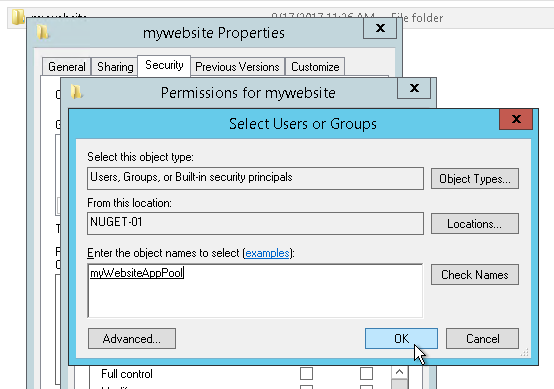
4. Click OK to go back to the user rights page and set the preferred rights for your website's application pool
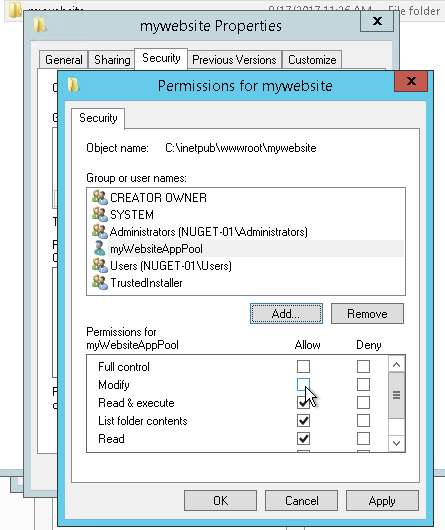
Give "modify" rights to the application pool user if the website will need create/move/delete additional folders. If the website only adds files then just give "write" rights.
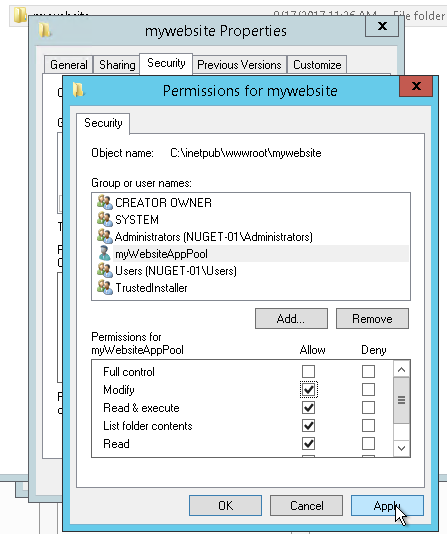
Apply your changes, then click OK on every window
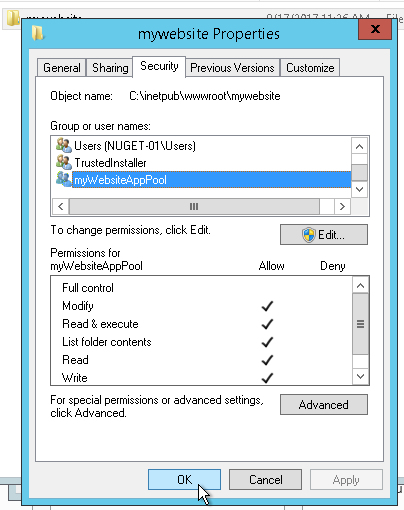
You website will now be able to access the folder programmatically, according to the permissions you have specified.
Hope this helps :)